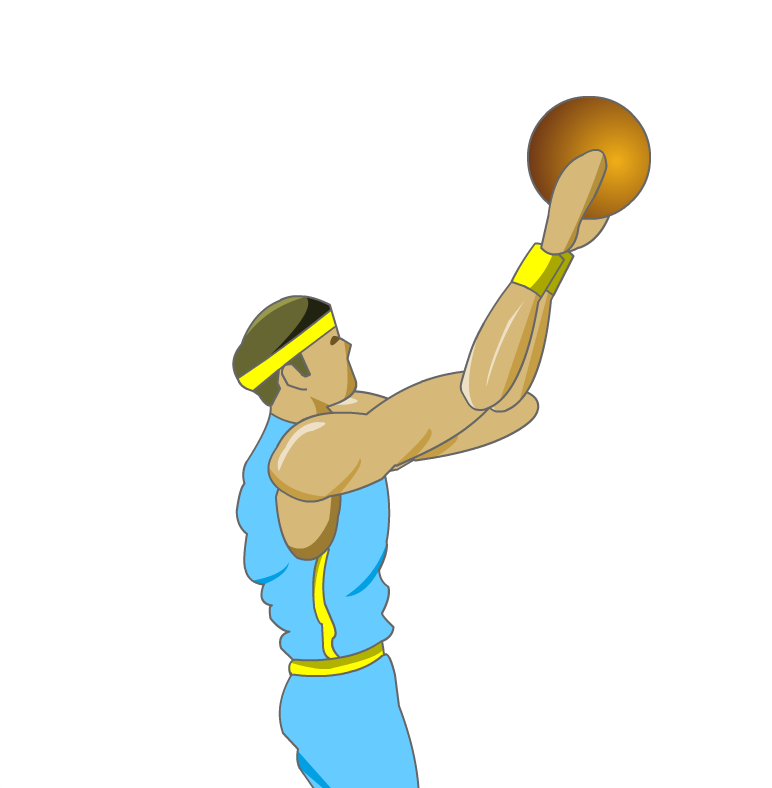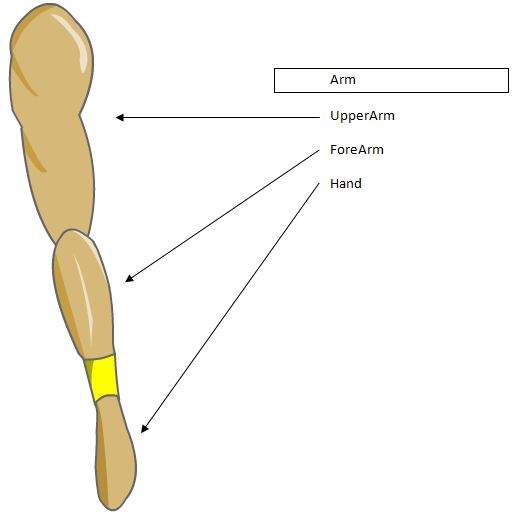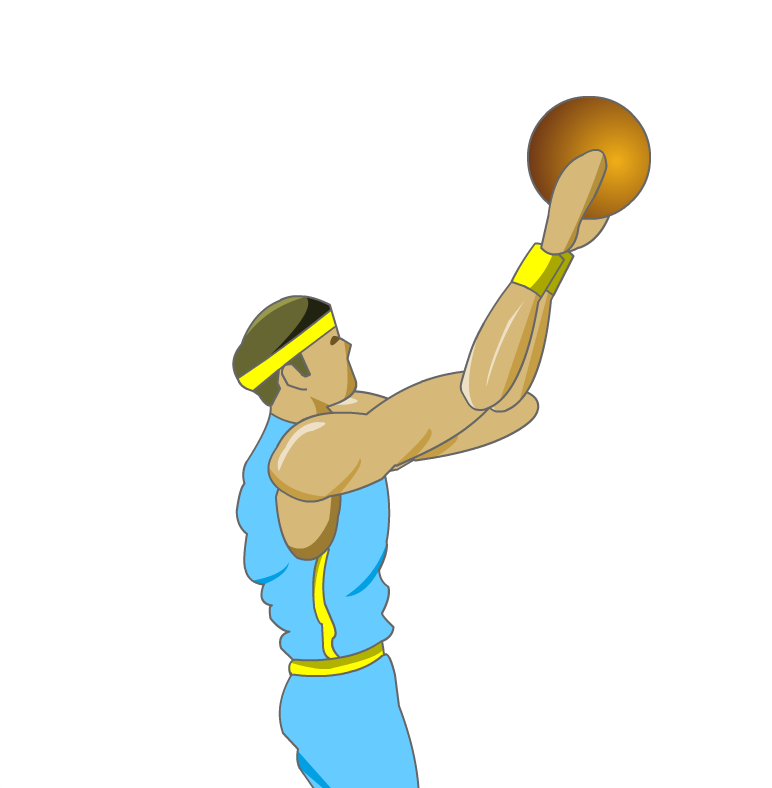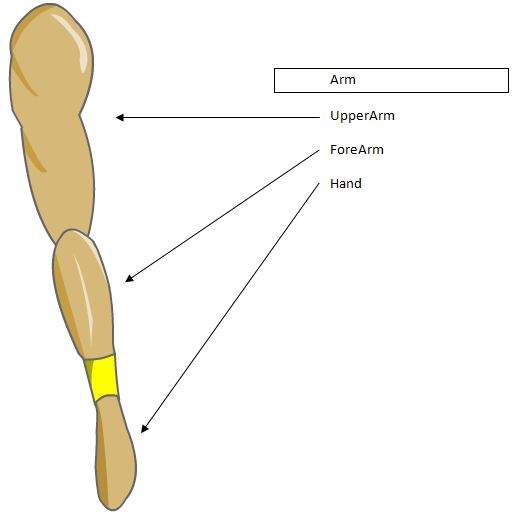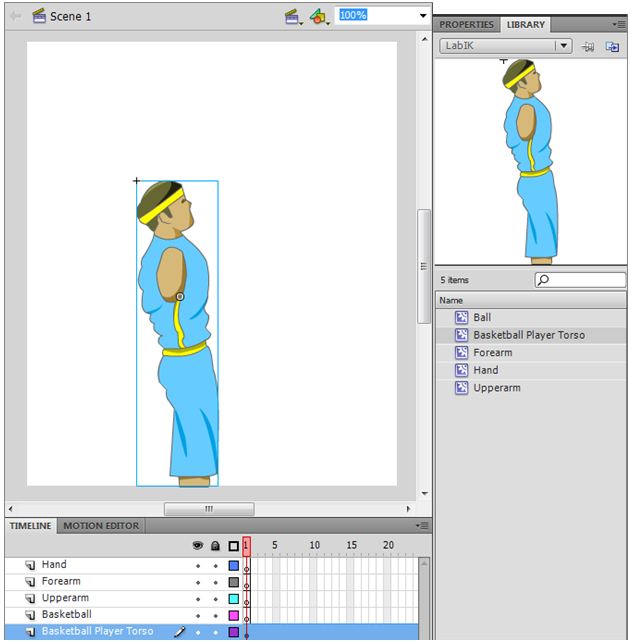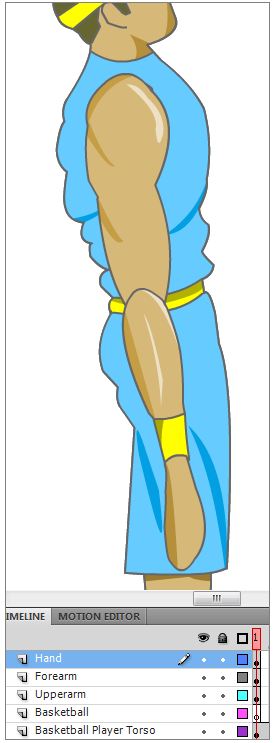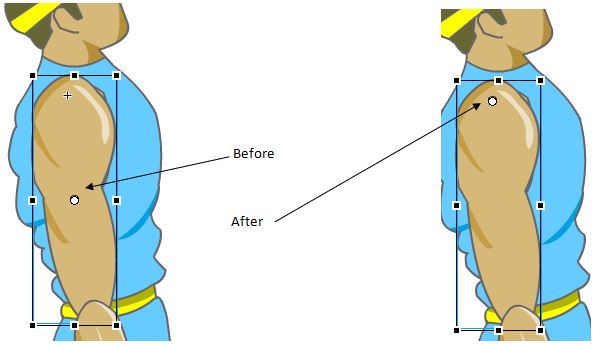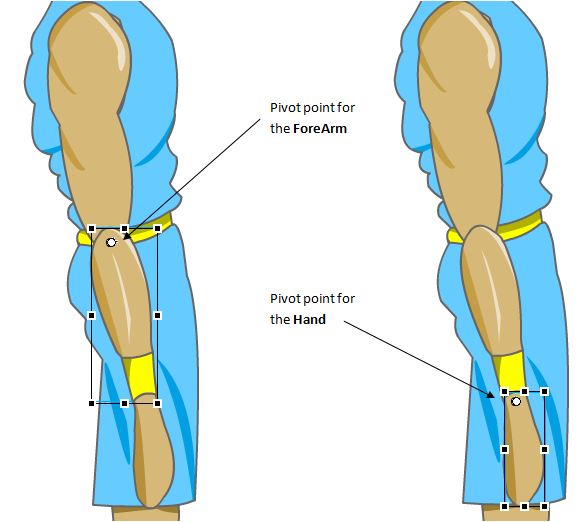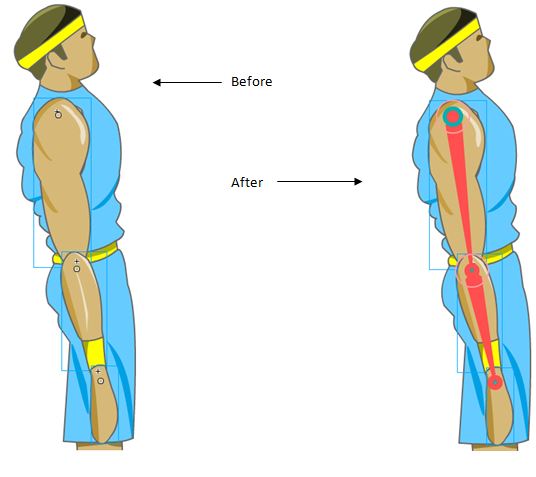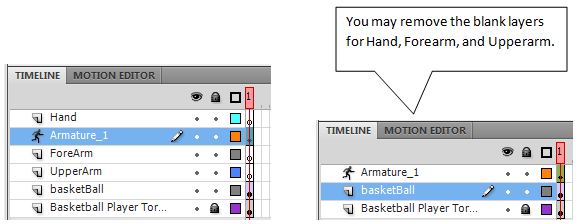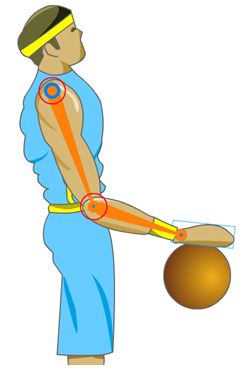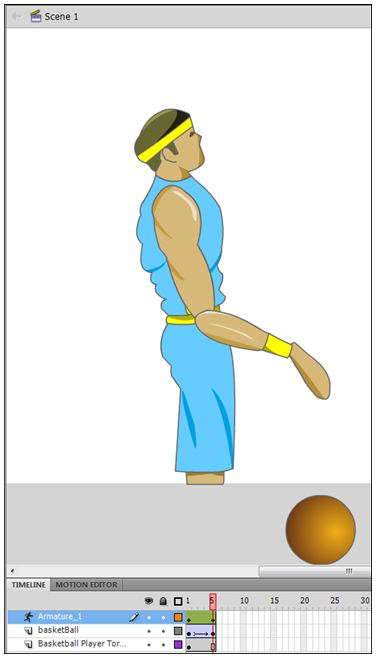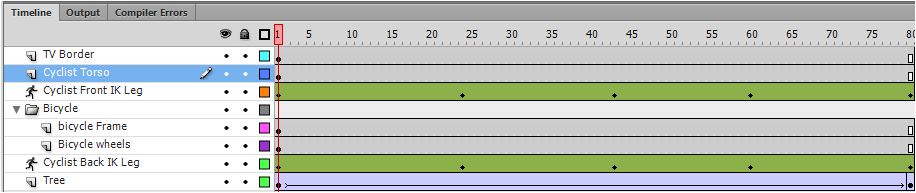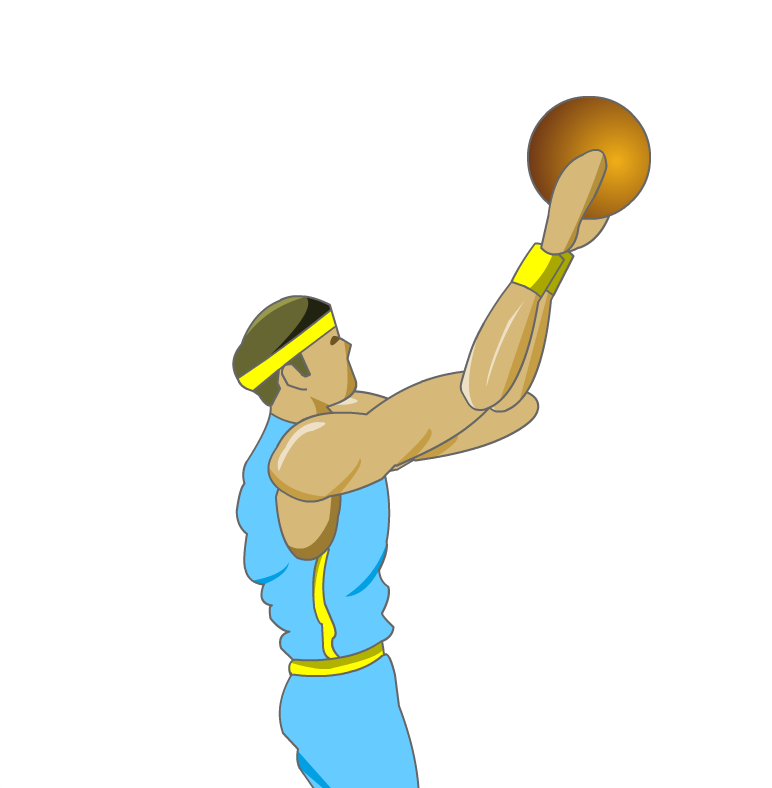
|
Inverse Kinematics (IK) allows us string up a character, or artwork, like a marionette. When you pull a connected symbols, the character, or artwork, responds as a whole.
In this exercise you will use IK to make a pose-able model, and then animate it. Specifically you will constructe an animated basketball player using an armature (skeleton)
populated with "bones". A bone is single element that represents a part of the anatomy in the larger skeleton. For example, the figure below shows three bones that make of the armature representing an arm.
|
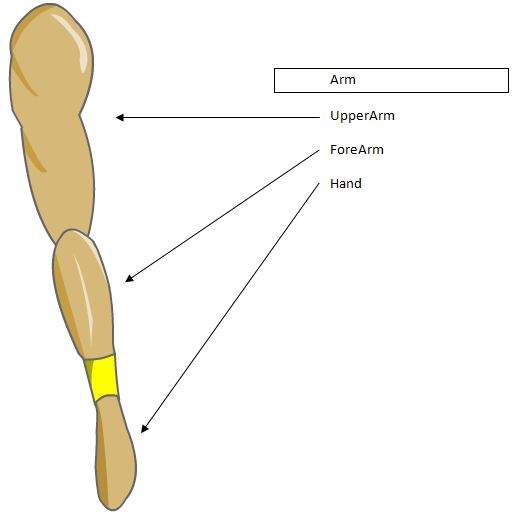 |